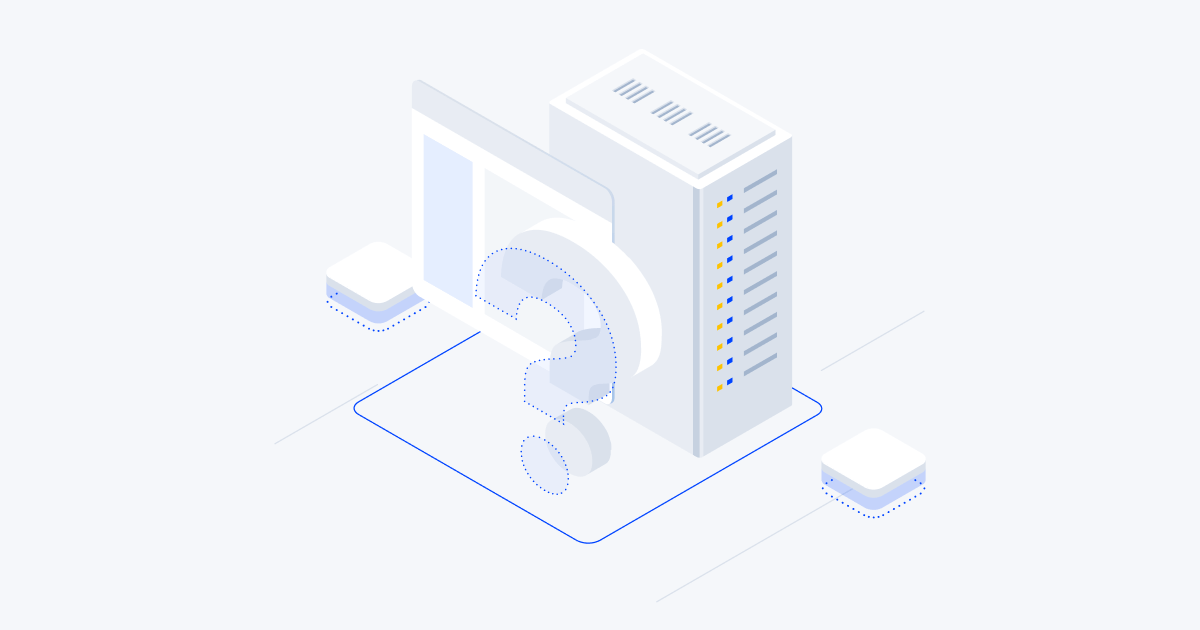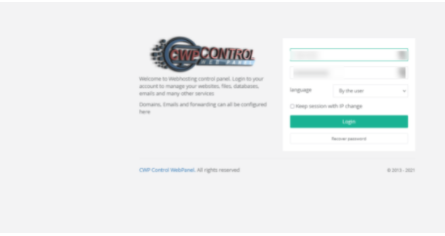What is Aapanel
Aapanel is a modern and lightweight web server management panel. It will satisfy all your needs and make your server settings management tasks easier. This panel can contain LAMP/LEMP software stacks, database service, FTP, built-in file manager, etc. You can also “extend” the panel’s functionality via the extension store.
Before installation
Before you start installing Aapanel, please make sure you have:
- Server with at least 2 GB RAM and 20 GB disk space;
- Actual operating system (Ubuntu 20.04 LTS in this example);
- Permissions of user “root” or membership in group “wheel”;
- Domain “pointed” to your server.
Installation procedure
To install Aapanel, simply follow the following action plan:
- Log in to the server via SSH as “root” user and update the current system;
apt-get update; apt upgrade -y
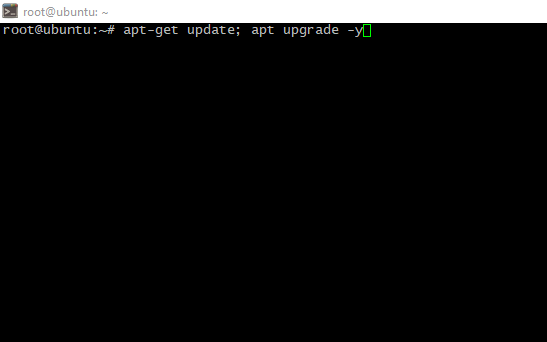
- Restart the server to avoid using outdated software;
- Installing wget package can acquire the installation script further;
apt install wget -y
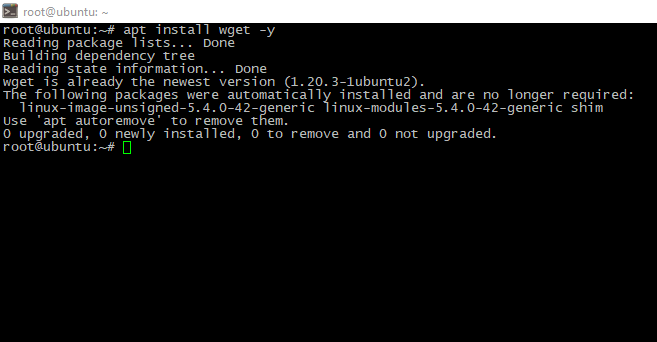
- Download and run the installation script:
cd /tmp && wget http://www.aapanel.com/script/install-ubuntu_6.0_en.sh
chmod +x install-ubuntu_6.0_en.sh
./install-ubuntu_6.0_en.sh aapanel
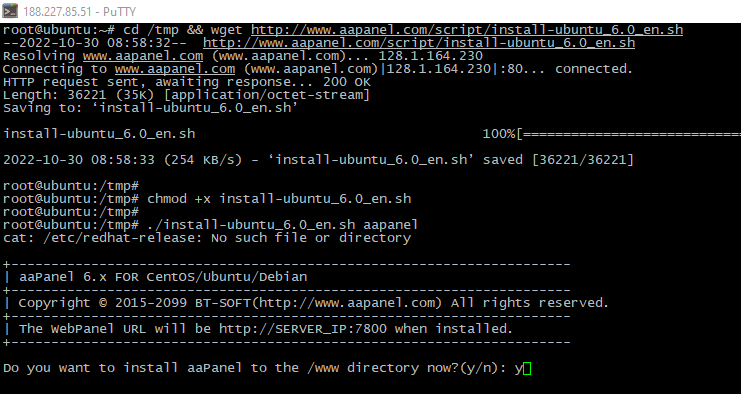
- The process may take some time, please be patient. Once the installation is complete, you will see the access credentials. Keep it safe;
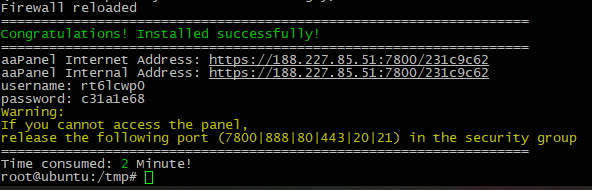
- Authorize yourself in the panel via a web browser, the panel will offer you to choose one of the pre-installed software packages. You can choose it or “fill” the panel manually later;
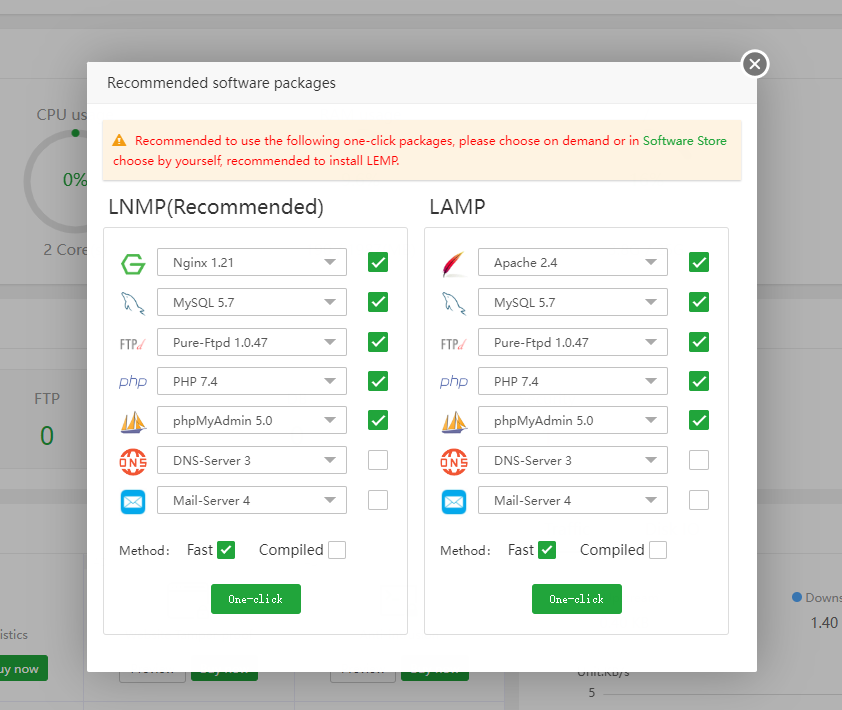
Website creation
- So, the panel is installed, let’s deploy our website. If you need to “clean” WordPress site, Aapanel could do it “in one click”. Just go to Website > Add and switch to WordPress deploy tab and fill in the fields provided:
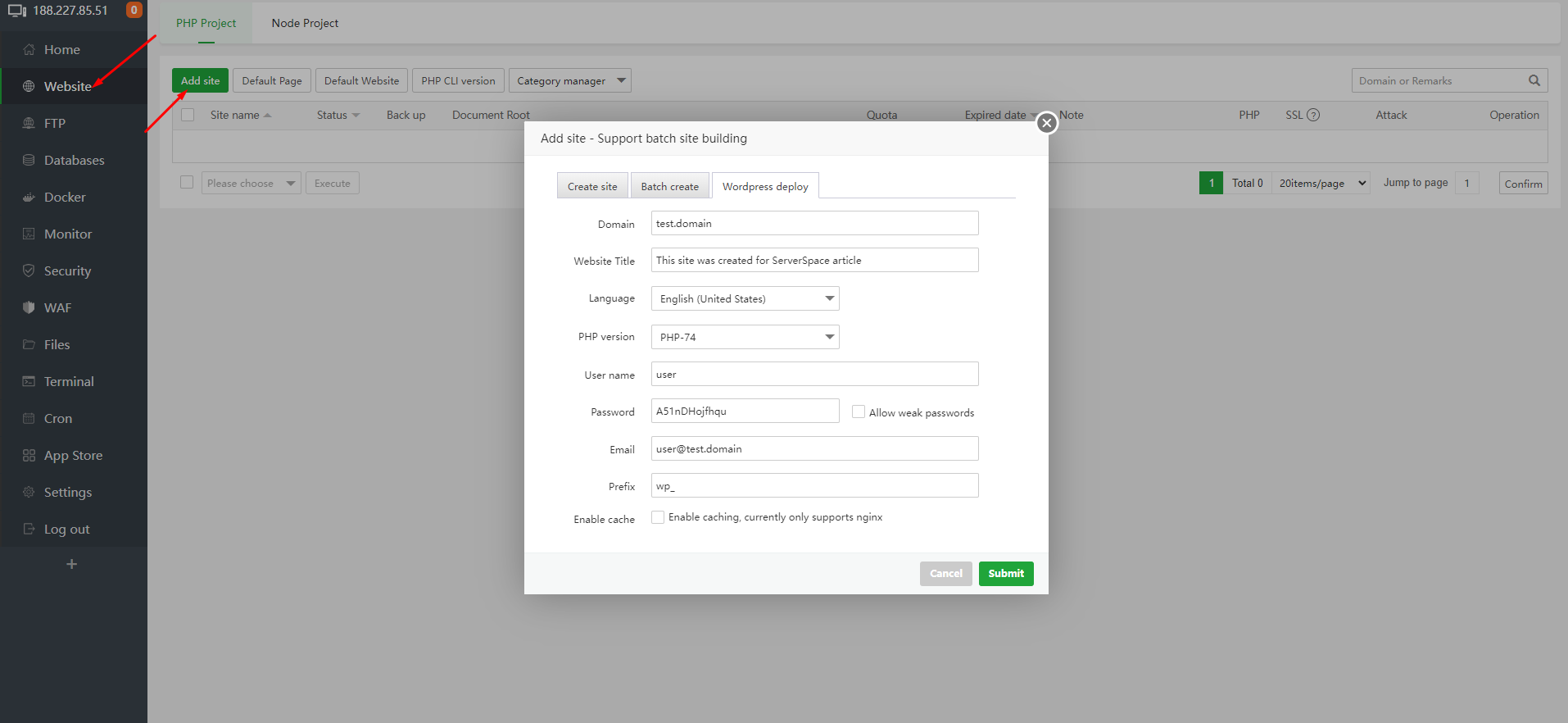
- Wait a little while, as a result you will see the message “Deployment successful” and your website appears in the website lists:

- Finally, you can authorize in your new CMS admin panel:
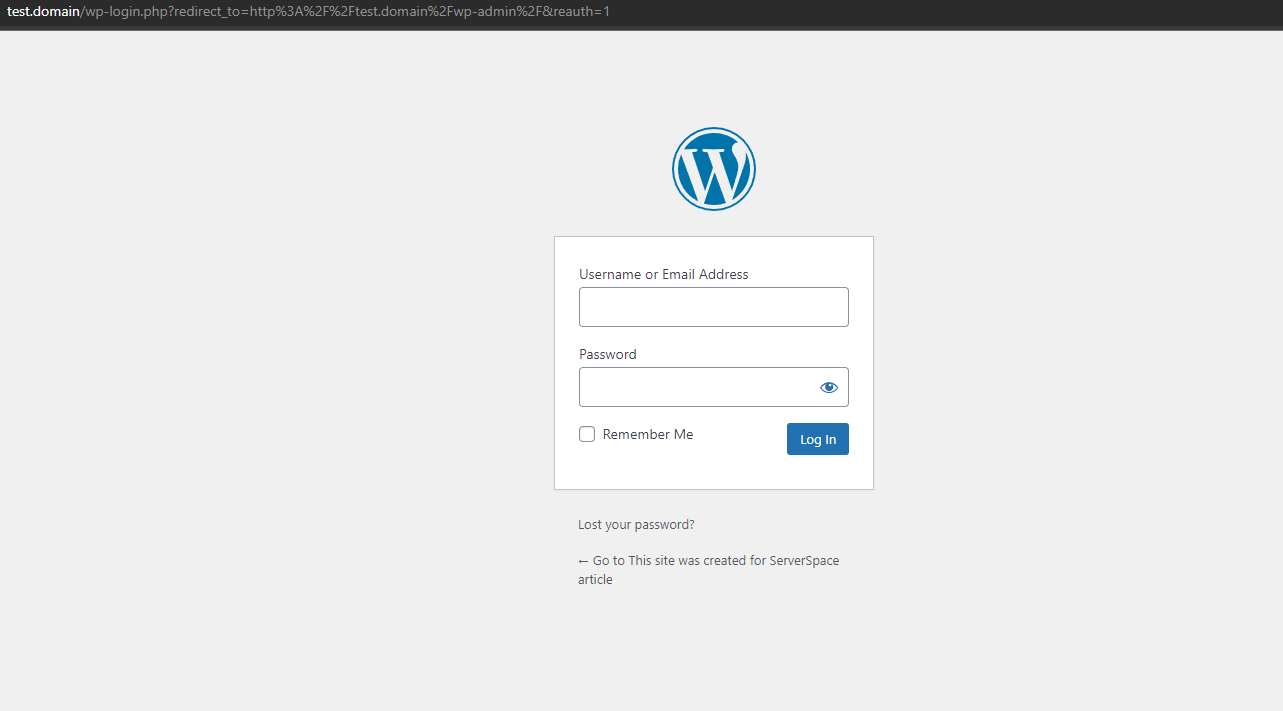
At the end
In this article I talked about the “somewhat exotic” Aapanel server management software and showed how to “one-click deploy” it to your WordPress site.
1101
CT Amsterdam
Netherlands, Herikerbergweg 292
+31 20 262-58-98
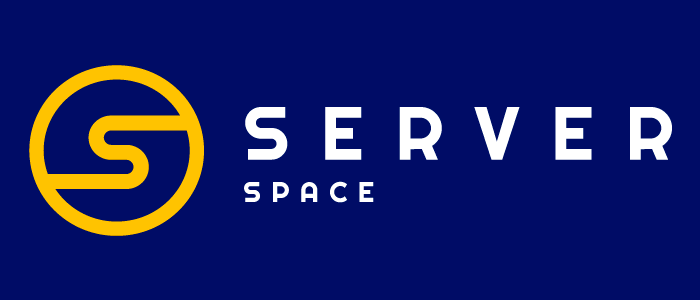 700
700300
ITGLOBAL.COM NL
1101
CT Amsterdam
Netherlands, Herikerbergweg 292
+31 20 262-58-98
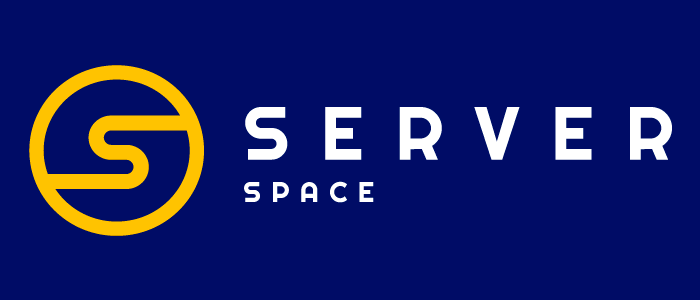 700
700300
ITGLOBAL.COM NL