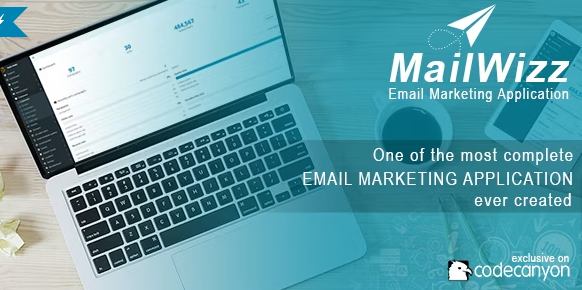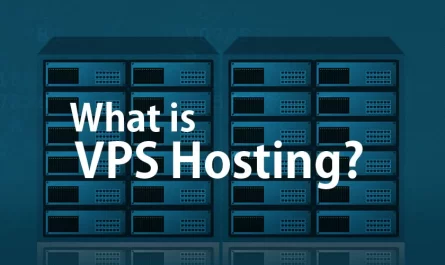Introduction to MailWizz
Email marketing has become an indispensable tool for businesses and individuals alike to connect, engage, and promote effectively. In the ever-evolving world of email marketing, having the right system can make all the difference. That’s where MailWizz comes into play. In this comprehensive guide, we’ll walk you through the entire process of installing MailWizz Email Marketing System, providing a step-by-step approach that even beginners can follow.
Why MailWizz?
MailWizz is more than just an email marketing system; it’s a versatile and feature-rich platform that enables businesses and marketers to streamline their email campaigns with unparalleled ease and effectiveness. Let’s start with a glimpse of what MailWizz has to offer and why it’s an excellent choice for your email marketing endeavors.
Key Features of MailWizz:
- User-Friendly Interface: MailWizz boasts an intuitive and user-friendly interface that caters to users of all experience levels. Whether you’re a seasoned pro or just starting, you’ll find it easy to navigate and manage your email campaigns.
- Segmentation: One of the standout features of MailWizz is its ability to segment your email lists. You can target specific segments of your audience based on various criteria, ensuring that your messages are relevant and engaging to the right people.Example: Let’s say you have an online store selling clothing for both men and women. With MailWizz’s segmentation feature, you can send tailored promotions to male subscribers without bothering your female subscribers with irrelevant content.
- Personalization: Personalizing your emails is a breeze with MailWizz. You can insert recipient names, product recommendations, and other personalized elements to make your emails feel more personal and engaging.Example: If you run an e-commerce store, you can address your customers by their first names and recommend products based on their previous purchases. “Hi [First Name], we thought you might like these new arrivals!”
- Automation: MailWizz makes automation simple. You can set up automated email sequences (drip campaigns) to nurture leads, onboard new subscribers, and convert prospects into customers.Example: When someone signs up for your newsletter, you can automate a series of welcome emails, providing them with useful information, special offers, and reasons to explore your products or services further.
- Tracking and Analytics: Gain valuable insights into your email campaigns’ performance. MailWizz provides detailed tracking and analytics, helping you understand how well your emails are performing and where improvements can be made.Example: By analyzing open rates, click-through rates, and conversion rates, you can identify which email campaigns are most effective and refine your strategies accordingly.
- List Management: Managing your email lists is a breeze with MailWizz. You can easily import and export contact lists, clean up duplicate or outdated entries, and keep your lists organized.Example: Suppose you’ve held a contest, and you want to add all the contest participants to your email list. With MailWizz, you can efficiently import the list of participants and start sending them updates or promotions.
- SMTP Integration: MailWizz allows you to integrate with various SMTP (Simple Mail Transfer Protocol) providers, ensuring reliable email delivery. SMTP integration is essential for ensuring your emails reach recipients’ inboxes.Example: Popular SMTP providers like SendGrid, Amazon SES, or even your web hosting provider can be integrated with MailWizz for seamless email delivery.
- Customization: Customize your email templates to match your brand identity. You can create visually appealing and branded emails that leave a lasting impression.Example: If your brand uses specific colors, fonts, and logos, you can design email templates that align with your branding for a consistent and professional look.
- Easy Integration: MailWizz is designed to work well with other third-party services and tools, making it a versatile and adaptable solution for your email marketing needs.Example: You can seamlessly integrate MailWizz with CRM (Customer Relationship Management) systems, analytics tools, and e-commerce platforms to enhance your email marketing capabilities.
Now that you have a better understanding of MailWizz’s features and advantages, it’s time to prepare for the installation process.
System Requirements for mailwizz installtion
Before we embark on the journey of installing MailWizz, it’s essential to ensure that your server environment meets the necessary hardware and software requirements. Failing to meet these requirements may lead to installation issues and performance problems. Here’s a closer look at the system requirements you should consider:
- Linux Operating System: MailWizz is primarily designed to run on the Linux operating system. While it might work on Windows, it is not officially supported.Example: Common Linux distributions that work well with MailWizz include Ubuntu, CentOS, and Debian.
- Apache Webserver: You should have Apache Webserver, preferably version 2.x, installed on your server. Apache is one of the most widely used web servers and provides a reliable platform for hosting web applications like MailWizz.Example: Many web hosting providers offer Apache as the default web server.
- PHP Version: Ensure that your server runs PHP version 7.2 or higher. Using an up-to-date PHP version is crucial for security and performance.Example: You can check the PHP version in the cPanel or control panel provided by your hosting provider.
- Database: MailWizz requires a MySQL version greater than or equal to 5.7 or MariaDB with the InnoDB storage engine for data storage. These database systems are commonly used for web applications and offer robust data management capabilities.Example: MySQL is often provided by web hosting services, and MariaDB is a popular open-source alternative.
- Cron Jobs Access: MailWizz relies on Linux cron jobs for its scheduled tasks, so you need to have cron jobs enabled on your server. Cron jobs are time-based job schedulers that automate various tasks, including sending out emails and processing campaigns.Example: You can set up cron jobs in your hosting control panel or through SSH access to your server.
By ensuring your server environment aligns with these system requirements, you’re setting the stage for a successful MailWizz installation.
Preparation for mailwizz installation
Before we dive into the installation process, there are several crucial preparations that need to be made to ensure a seamless experience. Let’s go over the key preparation steps:
- Domain Setup: Make sure you have a domain name configured and pointed to your server. This domain will serve as the web address for accessing your MailWizz installation.Example: If your domain name is “www.yourbusiness.com,” you’ll access MailWizz through “www.yourbusiness.com/mailwizz.”
- Server Access: You should have access to your server, either through SSH (Secure Shell) or a hosting control panel. This access is essential for carrying out the installation steps and configuring server settings.Example: Hosting providers like Bluehost, SiteGround, or DigitalOcean offer control panels for easy server management.
- SMTP Service: It’s a good practice to have an SMTP (Simple Mail Transfer Protocol) service set up and ready to use. SMTP is crucial for sending emails reliably, and it’s especially beneficial for ensuring that your emails reach recipients’ inboxes.Example: Popular SMTP service providers include SendGrid,
- Amazon SES, and SMTP services offered by web hosting providers. You can obtain SMTP credentials from your chosen provider.
By having these preparations in place, you’re well on your way to a successful MailWizz installation. Now, let’s proceed to the first practical step: downloading the MailWizz software package from the official website.
Downloading MailWizz
In this section, we will provide you with a step-by-step guide on how to download the MailWizz software package directly from the official website. This is the initial and essential step in setting up MailWizz for your email marketing needs.
Step 1: Visit the MailWizz Website
Start by opening your web browser and navigating to the official MailWizz website. You can access the website by entering the following URL in your browser’s address bar: MailWizz Official Website
Example: If you’re new to MailWizz and haven’t yet explored their website, you’ll find valuable resources, pricing information, and support options there.
Step 2: Access the Downloads Page
Once you’re on the MailWizz website, navigate to the “Downloads” or “Get Started” section. This is where you’ll find the software package that you need to download.
Example: The “Downloads” page may offer different versions of MailWizz, so be sure to select the version that suits your requirements. You’ll usually find options for the latest stable release.
Step 3: Choose the Appropriate Package
On the downloads page, you’ll typically find various packages or options for downloading MailWizz. Choose the package that matches your server environment and requirements. This is important to ensure a smooth installation process.
Example: If you’re installing MailWizz on a Linux server with the specified system requirements, you should choose the package that corresponds to your server’s operating system (e.g., “Linux Package”).
Step 4: Start the Download
After selecting the appropriate package, click on the download link or button. The download will begin, and you’ll be prompted to save the package to your computer.
Example: Depending on your browser and settings, the download process may vary. You can usually find the downloaded file in your computer’s “Downloads” folder.
Congratulations! You’ve successfully downloaded the MailWizz software package. With the package downloaded and your system requirements met, you’re now well-prepared to proceed with the installation process. In the next sections of this guide, we will guide you through the steps to install MailWizz and configure it to start your email marketing journey.
In the following parts of this article, we will continue the step-by-step guide to help you install MailWizz, customize it to your needs, and ensure its smooth operation for successful email marketing campaigns.
Completing the Installation on your vps
Now that you’ve activated your MailWizz license and the initial setup is complete, it’s time to finalize the installation process. In this section, we will walk you through the final steps to ensure that your MailWizz installation is fully operational.
Step 1: Test Your Installation
Before proceeding, it’s a good practice to test your MailWizz installation to make sure everything is working as expected. You can do this by sending a test email campaign to a small group of recipients. This allows you to verify that your email delivery settings, SMTP configuration, and email templates are functioning correctly.
Example: Create a test email campaign with a few sample email addresses, send it, and confirm that the emails are delivered without issues.
Step 2: Set Up the Cron Jobs
MailWizz relies on scheduled tasks known as cron jobs to handle various activities like sending email campaigns, processing bounces, and more. It’s essential to configure these cron jobs to ensure that your email marketing processes run smoothly.
Example: In CWP, you can access the “Cron Jobs” section to add new cron jobs. MailWizz provides specific instructions on the required cron job settings within its documentation.
Step 3: Check File and Folder Permissions
Proper file and folder permissions are crucial for the security and functionality of your MailWizz installation. Ensure that your installation directory and its contents have the correct permissions.
Example: In CWP, you can manage file and folder permissions through the file manager or via SSH. MailWizz’s official documentation provides specific guidance on setting the right permissions.
Step 4: Secure Your MailWizz Installation
Security is of utmost importance when it comes to your email marketing system. Consider implementing security measures such as changing default login URLs, using strong passwords, and regularly updating your MailWizz installation to protect it from potential threats.
Example: Change the default login URL from “/backend” to something unique to deter unauthorized access attempts. Use complex passwords for all user accounts and enable two-factor authentication if available.
Step 5: Regular Updates and Maintenance
To keep your MailWizz installation in top shape, it’s essential to stay updated with the latest releases and perform routine maintenance tasks. This includes applying software updates, reviewing your email lists for cleanliness, and monitoring the performance of your email campaigns.
Example: Check for MailWizz updates regularly, and apply them promptly. Review your email lists to remove inactive or unsubscribed subscribers. Monitor your email delivery statistics to identify and resolve any issues.
Step 6: Data Backup
Regular data backups are crucial to prevent data loss. Set up a backup system to safeguard your MailWizz data and configurations. In the event of any unforeseen issues, you can easily restore your system to a previous state.
Example: Configure automatic daily backups of your MailWizz database and files to a secure off-site location. This ensures that your data is safe and can be recovered in case of a system failure.
Step 7: Integration with Other Tools
MailWizz can be enhanced by integrating it with various third-party services and tools. Consider exploring integration options with CRM systems, analytics tools, and other marketing platforms to expand your capabilities and streamline your email marketing efforts.
Example: Integrate MailWizz with your CRM to sync customer data and create more personalized email campaigns. Connect it to Google Analytics to track campaign performance and optimize your strategies.
Step 8: User Tips and Recommendations
Here are some expert tips and recommendations to make the most of your MailWizz installation for effective email marketing campaigns:
- Segment Your Email Lists: Segment your email lists to send highly targeted and relevant content to specific groups of subscribers. This increases engagement and conversion rates.
- A/B Testing: Experiment with different email subject lines, content, and sending times to identify what works best for your audience.
- Monitor Email Deliverability: Keep an eye on your email deliverability rates and sender reputation. Ensure that your emails reach recipients’ inboxes.
- Comply with Regulations: Familiarize yourself with email marketing regulations, such as CAN-SPAM and GDPR, to maintain legal compliance in your campaigns.
- Use Personalization: Personalize your email content by addressing subscribers by their names and tailoring recommendations based on their previous interactions.
Conclusion
Congratulations! You’ve successfully installed MailWizz, a powerful email marketing system, and learned about various post-installation tasks and best practices. With this guide, you’re well-equipped to harness the full potential of MailWizz for your email marketing campaigns. Now it’s time to put your knowledge into action and start engaging with your audience effectively.
Additional Resources
To further assist you in your MailWizz journey, here are some valuable resources:
- MailWizz Official Documentation: Access detailed documentation to troubleshoot issues and explore advanced features.
- MailWizz Community Forums: Engage with the MailWizz community, ask questions, and share experiences.
- MailWizz Support: If you encounter complex issues, you can seek direct support from the MailWizz team.
Thank you for choosing MailWizz as your email marketing solution. We wish you success in your email marketing endeavors, and may your campaigns reach new heights of engagement and conversion!